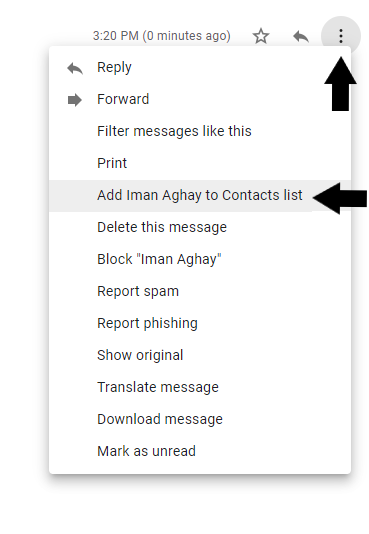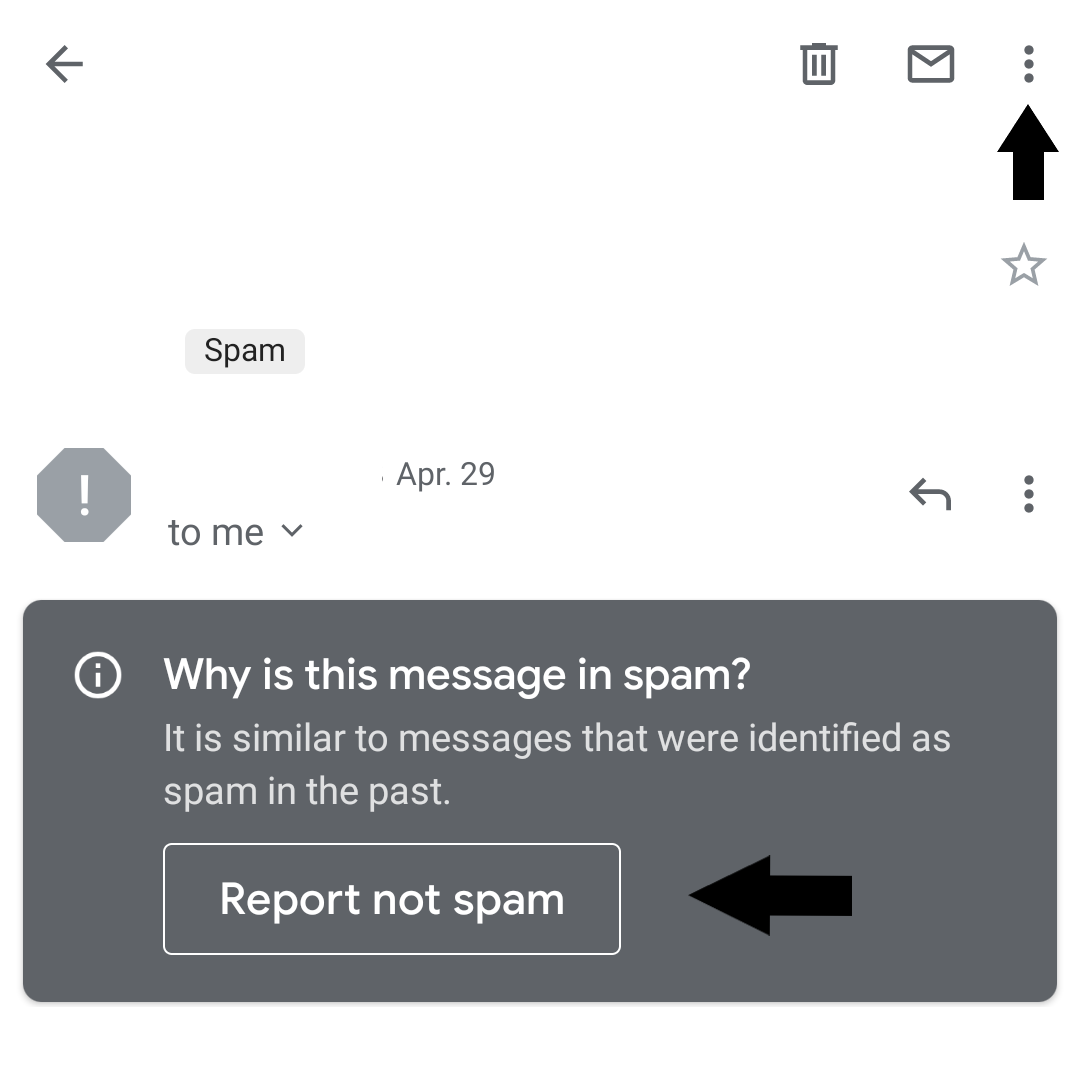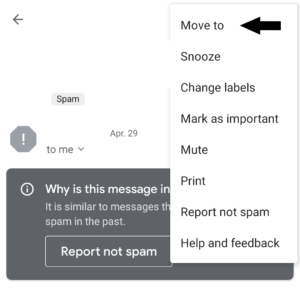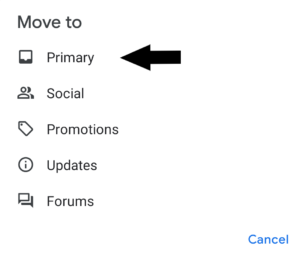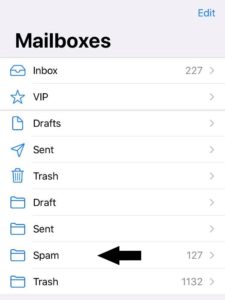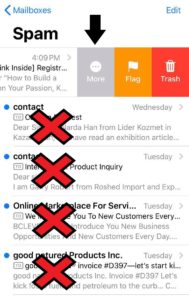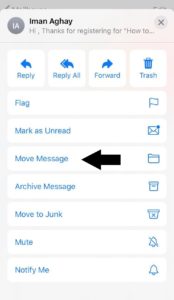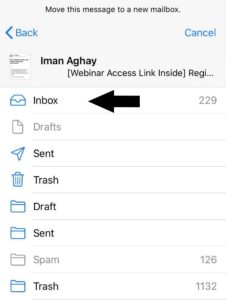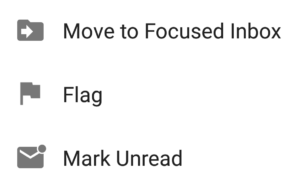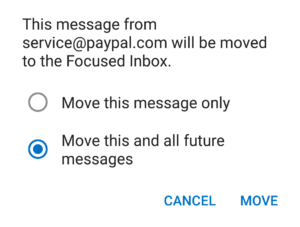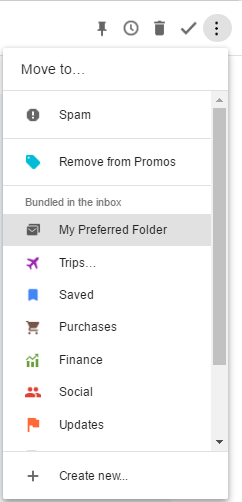Your providers do their best to keep spam out, but sometimes their systems mistakenly catch good mail along with the bad.
So, we ask that you add us to your trusted list of senders, contacts or address book. Also known as “Whitelisting.”
If you do not see an email from Iman Aghay in your Inbox, my email may have mistakenly been sent to your spam folder.
Please open your spam folder and if you find an email from Iman Aghay open it, and mark it as “Not spam” . . .
NEXT: Click on the providers or software you use to see how to make sure you get the mail from Support@SuccessRoadAcademy.com you have asked for.